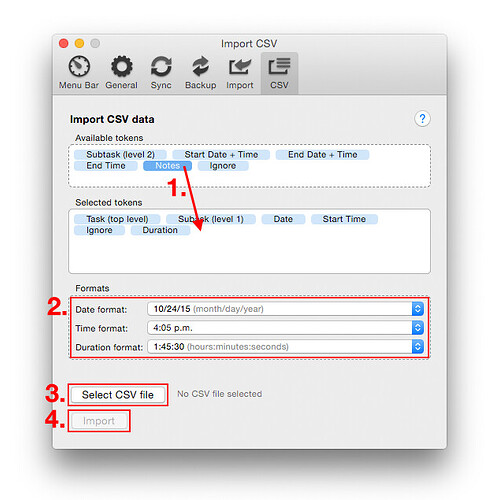To import a CSV file, follow these steps:
- Drag tokens describing the structure of your CSV file into the “Selected tokens” field. The order of tokens has to match the CSV file as well.
- Select the appropriate formats that are used in your CSV file.
- If the selection of tokens is sufficient to create tasks and timings, the “Select CSV file” button will be enabled. Select your CSV file using this button.
- If the selected CSV file matches the properties defined above, the “Import” button will enable and you can import the data from the CSV file.
Please note:
- Timings spanning more than one day will be split in two (or more) timings. The day cutoff is defined by the setting “New day starts at” from the “General” preferences tab.
- In case you are unhappy with an import, you can always undo it completely (Edit > Undo Import CSV data or cmd-z shortcut).
Feel free to contact us if you want a specific date/time/duration format to be added to the formats that are available for import.